How To Add Guest Mode Feature In Any Android
Learn how to add Guest Mode feature in any Android. If you frequently hand your Android to someone else without keeping an eye on your privacy then you are at the right place. You can now add Guest mode feature on any Android device. Therefore, we are going to share two easy methods that will help you in adding Guest Mode feature on any Android smartphone.
ndroid is a very smart device which provides many features to its users. So, that’s why this operating system is most widely used in the world. And there are numbers of apps that are being developed to run on this OS, thus making it more user-friendly. And talking about one of the coolest features that usually comes with some latest Android versions is Guest Mode, the excellent way to ensure your privacy. In this mode, you can set menu options according to your wish, and you can create a different account with limited access for other users who want to access your Android. Hence, we are here with How To Add Guest Mode Feature In Any Android. Just read out the below method to proceed.
ndroid is a very smart device which provides many features to its users. So, that’s why this operating system is most widely used in the world. And there are numbers of apps that are being developed to run on this OS, thus making it more user-friendly. And talking about one of the coolest features that usually comes with some latest Android versions is Guest Mode, the excellent way to ensure your privacy. In this mode, you can set menu options according to your wish, and you can create a different account with limited access for other users who want to access your Android. Hence, we are here with How To Add Guest Mode Feature In Any Android. Just read out the below method to proceed.
How To Add Guest Mode Feature In Any Android
This feature is presently coming to almost all new Android devices, but older Android doesn’t have this feature so they can use the method below to enable guest mode in any Android. There are three different methods for it which you can use for this purpose. Read out the below methods to proceed.
Add Guest Mode Feature In Any Android Using Guest Mode App
Step 1. First of all, download and install the app Guest Mode on your Android device.
Add Guest Mode Feature In Any Android
Step 2. Now you need to choose your app that guests can open in limited time. Click on the (+) sign to proceed.
Add Guest Mode Feature In Any Android
Step 3. Now you will see all your apps that are currently installed on your device, select the one you want to protect and click on apply
Add Guest Mode Feature In Any Android
Step 4. Now you need to click on next arrow which is located in the lower right of your screen.
Add Guest Mode Feature In Any Android
Step 5. Now you need to set the timer.
Add Guest Mode Feature In Any Android
Step 6. Now you will be given a password, and it’s repeated time. Now click on start.
Add Guest Mode Feature In Any Android
Step 7. After that, you will see Guest mode is running on your device and in its notification bar with a given time limit.
Add Guest Mode Feature In Any Android
Step 8. If you want to close Guest mode, just tap on the running guest mode on your notification bar, you need to enter the given password in the 6th step to close.
Add Guest Mode Feature In Any Android
With the help of this app, you can easily get into a guest mode and can ensure your privacy.
Guest Mode In Android Using Switchme App
Step 1. First of all, you need a rooted Android, for rooting your Android click here. After rooting download and install the app Switchme on your Android device.
Step 2. Now launch the app and grant it superuser access. There you need to create a primary profile first then the other profile according to your wish.
Add Guest Mode Feature In Any Android
Step 3. In all other secondary profiles, you can set the limited apps that you want to set.
That’s it! You are done now you can quickly switch between these accounts
Using AppLock Pro- Privacy & Vault
The most trusted and Smart Applock Pro. Privacy Scan, private vault, safe lock screen, recommended by 10000 000 users! This app also provides the option of Guest Mode.
Step 1. First of all, you need to download and install the app AppLock Pro on your Android device
Step 2. Now you will see a welcome screen just tap on ‘Start Protection’ to continue
Add Guest Mode Feature In Any Android
Step 3. Now you will be asked to set a password. Just enter your password.
Add Guest Mode Feature In Any Android
Step 4. Now you will be asked to grant the permission for usage access. Just, tap on Permit to continue.
Add Guest Mode Feature In Any Android
Step 5. Now you will see the home screen of Applock pro, open the setting panel and click on “Profile.”
Add Guest Mode Feature In Any Android
Step 6. Now select the option “Guest.”
Add Guest Mode Feature In Any Android
Step 7. Now start locking the apps according to your wish.
Add Guest Mode Feature In Any Android
That’s it! If anyone tries to open the locked file, he/she will be asked to enter the password.
Add Guest Mode Feature In Any Android
So above is all about How To Add Guest Mode Feature In Any Android. The above two methods are straightforward and straight and easily adds guest mode feature in your Android. Hope you like the post, don’t forget to share it with others too. Leave a comment if you have any related query.




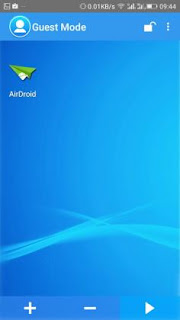














Comments
Post a Comment